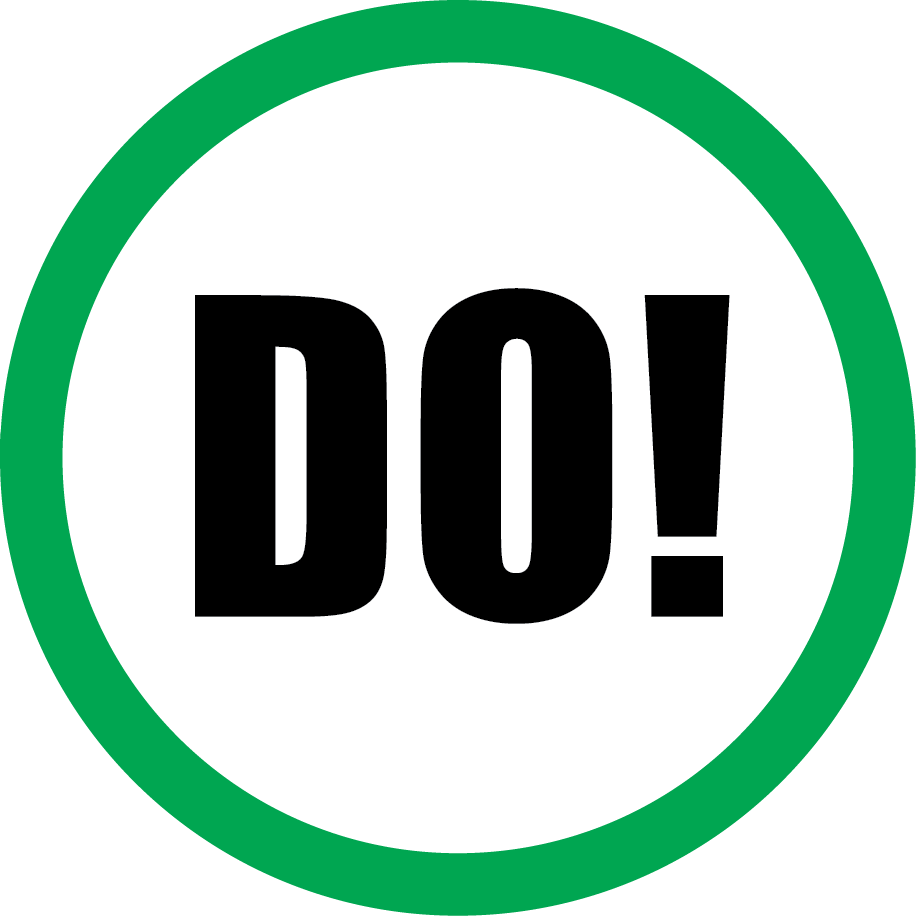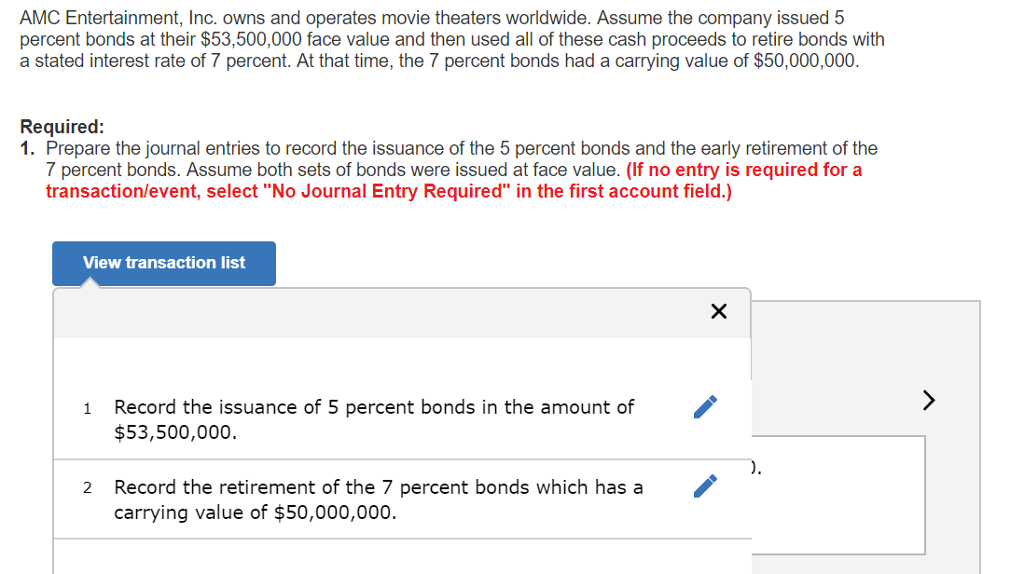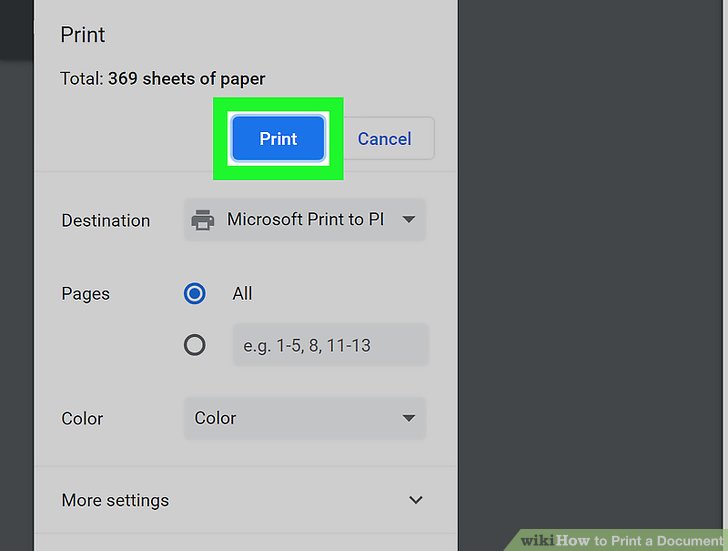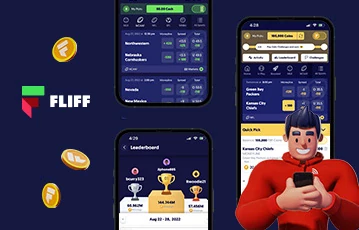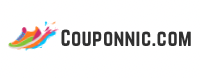Step-by-Step Guide: How to Print News Articles Cleanly and Efficiently
Why Print News Articles?
Printing news articles remains a valuable practice for research, record-keeping, sharing important stories with others, and offline reading. Whether for academic, professional, or personal reasons, creating hard copies of online articles can support presentations, discussions, or archiving. However, the process often introduces challenges, such as unwanted ads, formatting issues, or missing content. This guide delivers actionable strategies, real-world examples, and expert advice to ensure your printed news articles are clear, complete, and professional.
Understanding Common Challenges in Printing Articles
Attempting to print articles directly from news websites can result in cluttered pages filled with advertisements, sidebars, and navigation menus. This not only wastes paper and ink but can also make the final copy difficult to read. Some sites use dynamic layouts or scripts that interfere with standard print functions, and certain content may be restricted from printing altogether. Recognizing these hurdles is the first step toward achieving a clean, usable printout.
Method 1: Using Browser Print Functions
Most modern web browsers provide a built-in print dialog that gives users direct control over what is sent to the printer. Here’s how to print a news article using standard browser tools:
- Open the news article you wish to print in your preferred browser (such as Chrome, Firefox, Edge, or Safari).
- Press Ctrl + P on Windows or Cmd + P on Mac to open the print dialog window.
- In the print dialog, review the preview pane to ensure the content appears as you expect. Adjust options like printer destination, orientation (portrait or landscape), and page range as needed.
- Once satisfied with the preview, select ‘Print’ to generate your hard copy.
This method works well for straightforward articles but may capture additional elements like ads or navigation bars if the site layout is complex [1] .
Method 2: Printing Specific Sections of an Article
If you only need a portion of a news article, browsers allow you to print selected text:
- Highlight the exact section of the article you want to print using your mouse.
- Right-click your selection and choose ‘Print selection’ (this option may vary depending on your browser).
- Use the print dialog to review the preview and confirm that only the highlighted area will be printed.
- Click ‘Print’ to finish.
This approach is ideal for saving paper and ink, and for focusing only on the most relevant content from a lengthy article [1] .
Method 3: Removing Ads and Clutter with Reader or Reading Mode
Many browsers now offer a ‘reader mode’ or ‘reading view’ that strips away all non-essential elements, leaving only the main text and important images. This feature helps produce cleaner, more readable printouts:
- Mozilla Firefox: Click the article-shaped ‘Toggle Reader View’ button in the address bar or press F9 .
- Microsoft Edge: Click the book-shaped ‘Reading View’ icon or press Ctrl+Shift+R .
- Apple Safari: Click the ‘Reader’ icon on the left side of the address bar or use Cmd+Shift+R .
- Google Chrome: Although Chrome’s reader mode is not enabled by default, advanced users can enable it via browser settings, or choose to use another browser for printing [2] .
After activating reader mode, open the print dialog as usual. The preview will now display a streamlined version of the article, free of ads and clutter. This step often results in significant savings on paper and ink while improving readability.
Method 4: Using Online Tools to Create Printer-Friendly Pages
If your browser’s built-in features aren’t sufficient, dedicated online services can help. Tools like PrintFriendly allow you to enter the article URL and generate a clean, printable version or PDF. These services typically let you:
- Remove unwanted content like ads and navigation bars.
- Edit or delete specific sections before printing.
- Download the article as a PDF for offline use or sharing.
PrintFriendly is a widely used and trusted service. To use it:
- Go to printfriendly.com .
- Paste the URL of the news article into the input box and click ‘Preview’.
- Use the editor tools to remove any sections you don’t want.
- Choose to print directly or download as a PDF for later use [5] .
This solution is especially useful for users who need to share or archive articles in a digital format, or for those who regularly print web content and want more control over the final output.
Method 5: Printing from Digital Newspaper Editions (ePapers)
Many newspapers provide ePaper editions that closely resemble the printed version. Printing from an ePaper often involves:
- Locating the printer icon on the ePaper web interface.
- Selecting whether to print a single article, an entire page, or the full edition.
- Choosing your printer, the number of copies, and any other preferences in the dialog box.
- Some platforms may require creating an account or logging in to access full print features [3] .
If you need help with a specific publication, contact their customer service or visit the help section on their website for platform-specific instructions. For example, Dayton Daily News provides support via email and phone for their digital products.
Method 6: Printing News Articles from Mobile Devices
Printing from a smartphone or tablet is increasingly common. Here’s how to do it:
- Open the article in your mobile browser or news app.
- Tap the share icon or menu button, usually found at the top or bottom of the screen.
- Select ‘Print’ from the options list.
- Choose your printer and adjust settings as needed. Many devices support wireless printing to compatible printers on the same Wi-Fi network.
Some news apps also offer a print button within the article view, streamlining the process even further.
Real-World Example: Printing with Google Chrome
Assume you want to print an article in Google Chrome on Windows 10. Start by navigating to the article page. Right-click anywhere on the article’s content and choose ‘Print,’ or press Ctrl + P . In the print dialog, you’ll see a preview of how the article will appear on paper. Use the destination settings to pick your printer, and review how many pages will be printed. Adjust layout and margins if necessary. When satisfied, click the blue ‘Print’ button to produce your copy. Note that some publisher sites may block printing, and protected content could appear as blank pages [4] .

Source: klaehnoia.blob.core.windows.net
Troubleshooting Common Issues
Problem: Article prints with ads or navigation bars. Solution: Activate reader mode, use PrintFriendly, or print only the selected text.
Problem: Important images or formatting are missing. Solution: Review the print preview before sending your job. If necessary, try a different browser or online tool to preserve layout and graphics.
Problem: Article is blocked from printing. Solution: Some websites restrict printing through their code. Consider summarizing the article in your own words, or contact the publisher for permission.

Source: lazada.com.ph
Alternative Approaches and Best Practices
If you regularly print articles, consider installing browser extensions designed to optimize web pages for printing. Read user reviews and verify extensions from reputable sources before installing. Always respect copyright and fair use guidelines when distributing printed material, especially for non-personal use.
For researchers or educators needing to archive many articles, converting them to PDF and storing them digitally offers a paperless alternative and makes searching easier. Print when a physical copy is essential, and use digital archives for long-term storage and sharing.
Summary
Printing news articles can be straightforward or require a few extra steps to achieve a clean, readable result. By using your browser’s print function, activating reading mode, leveraging online tools like PrintFriendly, or printing from ePapers and mobile devices, you can obtain high-quality hard copies without unnecessary clutter. For persistent challenges, seek support from the publication or explore alternative digital archiving methods. Always verify your print preview and settings before proceeding to avoid wasting resources.
References
- [1] TonerBuzz (2024). How To Print an Article From a Website.
- [2] How-To Geek (2019). How to Print Web Pages Without Ads and Other Clutter.
- [3] Dayton Daily News (2023). How to print an article from the ePaper.
- [4] YouTube (2019). Windows 10 How to print web pages or articles with Google Chrome.
- [5] PrintFriendly (2025). PDF Tools for Documents and Web Pages.
MORE FROM couponnic.com