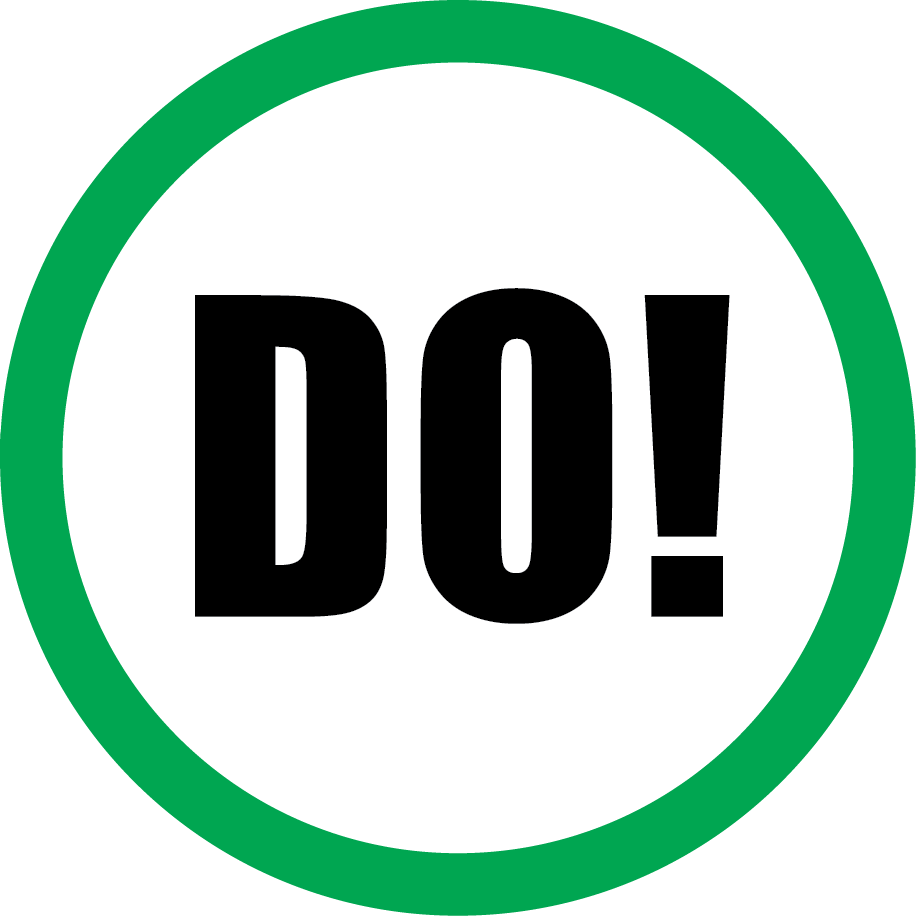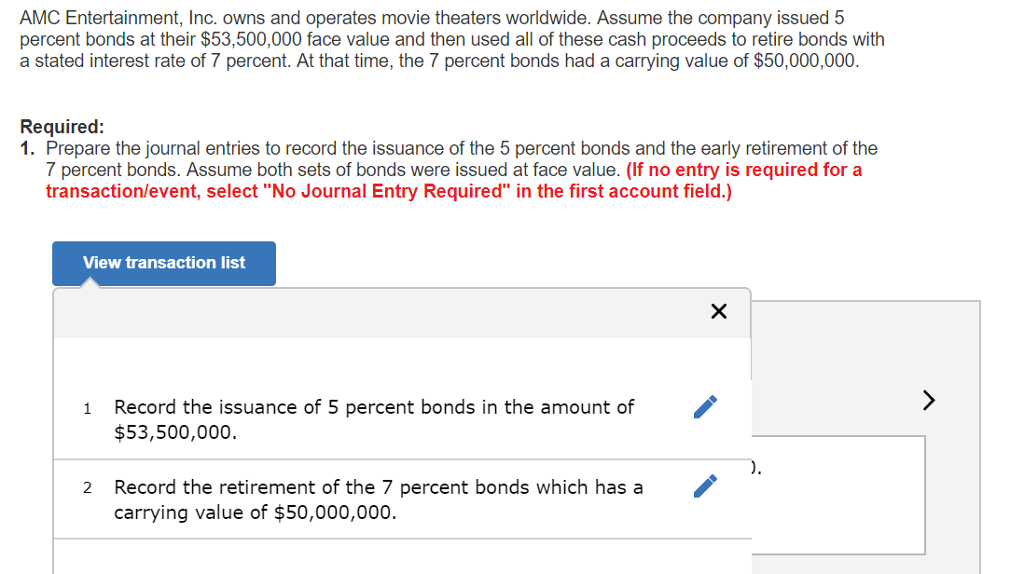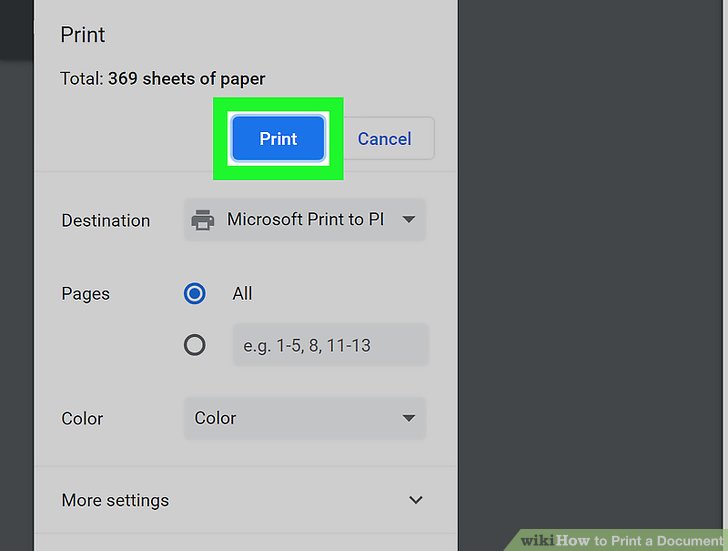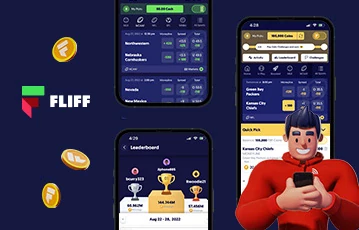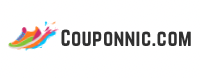Understanding the Linux Desktop Environment: Definition, Features, and Practical Guidance
Introduction to Linux Desktop Environments
For anyone exploring Linux, understanding what a desktop environment (DE) is-and what it does-is fundamental. A Linux desktop environment is not just a visual facelift for your system; it’s a suite of software that transforms the operating system from a command-line interface into a user-friendly, graphical workspace. For new users, this means accessing familiar features like windows, icons, menus, and a point-and-click experience, making Linux far more approachable and efficient compared to working solely with text commands [2] [4] .
What Is a Linux Desktop Environment?
A Linux desktop environment is best described as a collection of components that provide a graphical user interface (GUI) for interacting with the Linux operating system. These components work together to deliver a cohesive and integrated user experience. The main elements typically include:
- Window Manager: Controls the placement and appearance of windows
- Panels and Menus: Provide access to applications, system settings, and notifications
- File Manager: Allows you to browse, organize, and manage files graphically
- Application Launchers: Make it easy to find and start programs
- Customization Tools: Adjust themes, icons, and layout to fit user preferences
- System Utilities: Offer basic tools like calculators, text editors, and screenshot utilities
All these elements are layered on top of the Linux operating system, running in
user space
, separate from the system’s core functions (the kernel and hardware). This separation makes it possible to switch, customize, or even remove the desktop environment without disrupting the underlying system
[1]
[2]
[4]
.
Why Use a Linux Desktop Environment?
The desktop environment is vital for users who prefer or require a graphical interface. Here are some of the main reasons people choose to use a DE:
- User-Friendliness: A GUI makes Linux accessible to users who are unfamiliar with the command line, lowering the learning curve and enabling more people to use Linux effectively [4] .
- Productivity: Desktop environments offer productivity features such as multitasking, window snapping, and quick access to applications, helping users efficiently manage their work [2] .
- Customization: Most DEs allow extensive customization, so users can tailor the look, feel, and workflow to their preferences [4] .
- Application Ecosystem: A DE ensures applications work together seamlessly, providing integrated notifications, consistent appearance, and unified system management tools [2] .
Without a desktop environment, Linux is operated via the command line interface (CLI), which, while powerful and efficient for advanced users, can be daunting for beginners [4] .
Key Components and Features
Every desktop environment comprises several core elements, each serving a distinct role in delivering a unified experience:
- Window Manager: Examples include Mutter (used by GNOME) and KWin (used by KDE). They control how windows appear, move, and interact on the screen [3] .
- File Manager: Programs like Nautilus (GNOME) or Dolphin (KDE) help users navigate and manipulate files in a graphical manner.
- App Launchers and Menus: These provide intuitive access to installed programs and system utilities.
- Themes and Appearance Settings: Allow users to personalize colors, backgrounds, icons, and fonts.
- Widgets and Panels: Display system status, notifications, and shortcuts for quick access.
Some desktop environments are lightweight and minimal, designed for older hardware or users who prefer speed over aesthetics. Others are feature-rich, offering advanced effects, integrated search, and a wide array of customization options [2] [3] .

Source: ar.inspiredpencil.com
Popular Linux Desktop Environments
There are several widely-used desktop environments in the Linux world. Each has its own strengths, design philosophy, and target users:
- GNOME: Known for its clean interface and focus on simplicity. Default on distributions like Fedora and Ubuntu.
- KDE Plasma: Highly customizable, feature-rich, and visually appealing.
- Xfce: Lightweight and efficient, ideal for older hardware or users who prefer speed over features.
- MATE: A continuation of the classic GNOME 2 experience, offering simplicity and traditional design.
- LXQt: Extremely lightweight, suitable for resource-constrained systems.
Most major Linux distributions let users choose between multiple desktop environments, either at installation or by downloading alternative versions (often called “spins” or “flavors”) [5] .
How to Get Started with a Linux Desktop Environment
If you’re new to Linux or want to try a different desktop experience, there are a few straightforward pathways:
-
Choose a Distribution with Your Preferred DE Pre-installed:
Popular Linux distributions like Ubuntu, Fedora, and Manjaro offer official versions with different desktop environments. For example, you can download
Ubuntu GNOME
,
Kubuntu
(KDE), or
Xubuntu
(Xfce). Visit the official website of your preferred distribution and look for versions or “spins” featuring your desired desktop environment. -
Install a Desktop Environment on an Existing System:
If you already have Linux installed, you can add a new desktop environment by using your distribution’s package manager. For example, on Ubuntu, you might use the following command in a terminal to install KDE Plasma:
sudo apt install kde-plasma-desktop
- Try a Live Environment: Many distributions offer live images that let you test the desktop environment without installing anything. Download the ISO from the official distribution website, burn it to a USB drive, and boot your computer from the USB.
If you are unsure which desktop environment is right for you, start by exploring a few popular options using live images or reading user reviews and community feedback.
Customization, Challenges, and Solutions
One of Linux’s greatest strengths is the flexibility to customize your desktop environment. You can change themes, add widgets, adjust panel layouts, and even swap out default applications. However, with this power comes some complexity. Switching between desktop environments or making significant customizations can sometimes introduce compatibility issues or require additional troubleshooting.
To minimize issues:

Source: ru.wikipedia.org
- Make system backups before major changes.
- Consult the official documentation for your distribution and desktop environment.
- Engage with user forums and online communities for troubleshooting tips.
Remember, you can always revert to default settings or reinstall if a customization goes wrong. Many distributions offer reset tools or recovery modes for this purpose.
Alternative Approaches and Server Considerations
While desktop environments are standard for personal computers, they’re rarely used on servers. Linux servers typically run without a GUI to conserve resources and maximize efficiency. If you need graphical management tools on a server, consider web-based control panels or remote desktop solutions rather than installing a full desktop environment [5] .
For those seeking minimalism or advanced performance, it is possible to run only a window manager or a custom setup without a full desktop environment. This approach is common among power users, but it requires more technical knowledge and manual configuration [3] .
Getting Help and Exploring Further
If you need assistance with a Linux desktop environment:
- Visit your distribution’s official website and documentation pages for installation guides and troubleshooting advice.
- Join reputable online communities or forums specific to your desktop environment (such as GNOME or KDE forums) for community support and guidance.
- Search for video tutorials on platforms like YouTube to see live demonstrations and walkthroughs [1] .
For new users, it’s advisable to start with a popular desktop environment like GNOME or KDE Plasma to take advantage of extensive documentation and community support. As you gain confidence, you can explore lighter or more customizable options.
Summary and Key Takeaways
A Linux desktop environment is the set of software tools that creates a graphical, user-friendly interface for interacting with your Linux system. It transforms Linux from a purely command-line-driven OS into a modern, efficient workspace. With multiple options available, you can choose or customize a desktop environment that matches your preferences, hardware, and workflow. Whether for productivity, aesthetics, or ease of use, the right desktop environment can make your Linux experience enjoyable and accessible.
References
MORE FROM couponnic.com